Graphs and Charts Made Easy: A Student’s Introduction to Excel Data Visualization
Introduction
Embarking on the journey of
academia, students across diverse disciplines find themselves grappling with
the need to comprehend and communicate intricate information. Microsoft Excel
emerges as an invaluable ally, offering an accessible platform for crafting
visually compelling graphs and charts. In this blog post, let's delve into the
foundations of data visualization, exploring student-friendly charts and
Excel tips for visual learners tailored
for those who thrive on visual learning.
Unlocking the Significance
of Data Visualization
The art of data
visualization revolves around translating data into graphical or chart formats,
providing a visual roadmap to unravel patterns, trends, and insights. Whether
dissecting scientific data, conveying survey results, or dissecting trends over
time, the power of visual representations elevates the effectiveness of
information dissemination.
Excel: An Academic
Powerhouse for Data Visualization
Beyond its spreadsheet
roots, Microsoft Excel unfolds as a versatile toolkit, equipped with a myriad
of features designed to cater to distinct learning styles. For students,
mastering Excel's capabilities in data visualization becomes a distinguishing
factor in both academic pursuits and future professional endeavors.
Essential Excel Functions
for Visual Learners
Streamlined Chart
Insertion: Excel streamlines the chart creation process. Start by
selecting your data, navigate to the "Insert" tab, and choose from a
diverse array of chart types, such as bar, line, or pie. Experimenting with
chart styles becomes an interactive journey to discover the most fitting
representation for your dataset.
Utilize the
"Recommended Charts" feature, allowing Excel to suggest the optimal
chart type based on your selected data.
Tailoring Charts for
Clarity: Customize your charts to elevate clarity and visual
appeal. Excel empowers you to tweak colors, fonts, and labels. Pay meticulous
attention to chart titles and axis labels to ensure your audience effortlessly
grasps the context of your data.
Right-click on various
chart elements to unveil a treasure trove of formatting options, facilitating
customization according to your preferences.
Harnessing Conditional
Formatting: Conditional formatting emerges as a potent
tool, enabling the highlighting of specific data points based on user-defined
conditions. This feature proves invaluable for accentuating trends, outliers,
or pivotal data points within your visualizations.
Dive into the world of
conditional formatting to spotlight key elements in your dataset.
Crafting Student-Friendly
Charts:
Immersive Pivot Charts:
Dive into dynamic data exploration with PivotCharts. These interactive charts
empower you to manipulate and analyze data on the fly, delivering an engaging
and immersive experience.
Initiate a PivotChart by
selecting your data, navigating to the "Insert" tab, and opting for
the "PivotChart" feature.
Doughnut Charts for
Percentage Precision: When dealing with proportions or
percentages, opt for the visually enticing doughnut chart. This chart type
effectively showcases relative contributions within a whole.
Select your data and
seamlessly integrate a "Doughnut Chart" through the
"Insert" tab.
Area Charts:
Time-Tested for Trends: Illuminate temporal trends with the elegance of area
charts. Illustrate cumulative values and accentuate overarching patterns with
this excellent choice for visualizing trends over time.
Select your time-series
data and embrace the "Area Chart" option from the "Insert"
tab.
Conclusion
Microsoft Excel stands as
an academic ally, offering an array of tools for students to weave compelling
visual narratives. Through student-friendly charts and Excel tips for visual learners,
the potential to effectively communicate findings and insights becomes
boundless. As you venture into the realm of data visualization, remember that
practice is the linchpin. Experiment with chart types, tailor your visuals, and
harness the full power of Excel for presentations and analyses that leave a
lasting impact.
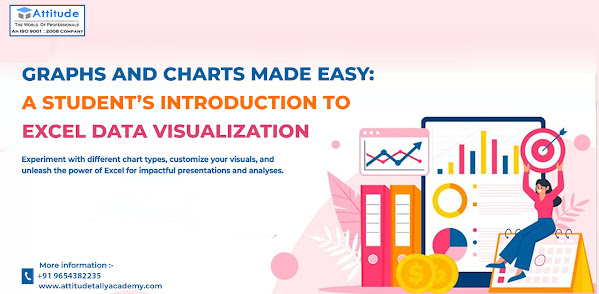
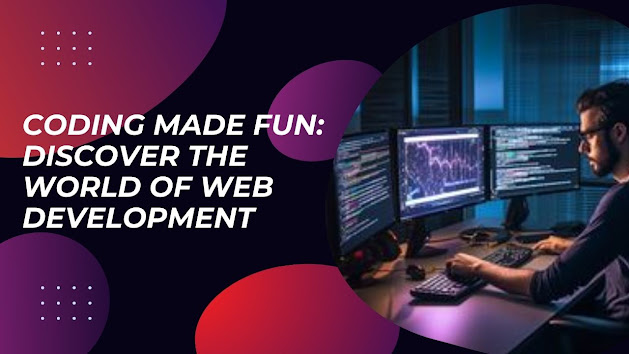


Comments
Post a Comment